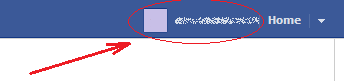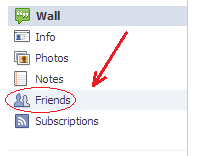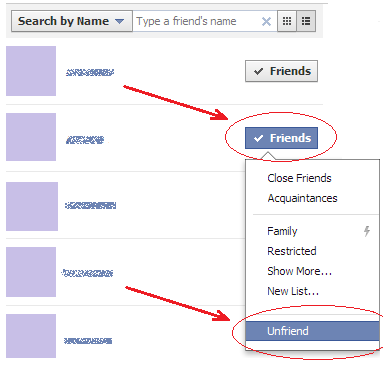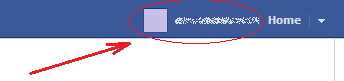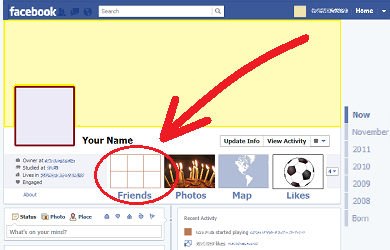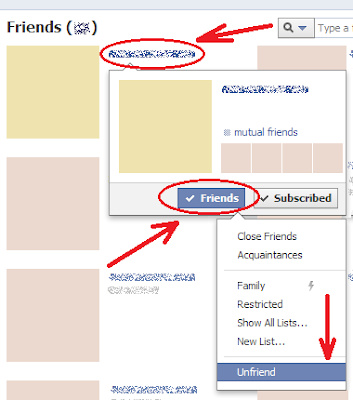Windows 8.1 - a free update to Windows 8 - is coming later this year, and a prerelease version is available now for you to try. Windows 8.1 has new ways for you to personalize your PC and includes a wave of awesome new apps and services.
This preview is mainly for experienced PC users, so if you're not sure whether it’s right for you, read the FAQ.
Now that Microsoft has unleashed the Windows 8.1 Preview – a glimpse of what Windows 8 users can expect this fall — now is a great time to try out the update if you have a machine that runs the operating system.
For many, these comforts will be a return to normalcy. Through settings users will be able to remove most of the hooks into the Start Screen, most likely to the delight of most users who tried the operating system and found that it just wasn’t as easy to do the things they wanted to do in a timely fashion.
Though the new of features coming in this update may entice users into updating to the 8.1 Preview today, those who don’t wish to reinstall their desktop and some of their Metro-style applications might want to hold off until that final release this fall — when they’ll be able to get it free of charge. The Windows 8.1 Preview will work on Windows RT devices like the Microsoft Surface RT, and traditional Windows devices like laptops and desktops.
Here are the features you should be excited about in the Windows 8.1 Preview, regardless of wether you enjoy using the operating system in its current shipping form, or if you weren’t too fond of the user experience on the Windows device that your purchased between now and the Windows 8 launch last fall.
 |
| Search once. Go anywhere |
Start Screen Backgrounds
For many it’s not necessarily the Windows 8 Metro design language that bothers them so much as it’s the near complete lack of customization that’s available with the operating system. One of the biggest ways users customize their Windows device or, really, any device, is by adding their own background. In Windows 8.1 users will be have their desktop background also act as the background for the Start Screen.
Start Menu
Though Microsoft won’t be making the traditional Start Menu from Windows 7 and earlier versions available in Windows 8.1, it will be tweaking the menu that appears when users right click on the Start Screen hot-corner or the new Windows button. Among the new options will be an option to shut down the device.
Start Button
Though it won’t be turned on by default, Microsoft will give into users and return the Start button to its perch on the Windows taskbar in the Desktop interface. The operating system will automatically hide the button if users begin to use the Windows key on their device instead of the button over time.
Integrated Bing Search
Since it first relaunched its search engine as Bing in 2010, Microsoft has been dead set on embedding the product into everything that it offers consumers. In Windows 8.1 Bing will actively search the web whenever someone uses the Search Charm and even pull all the different types of results the user might find relevant.
Revamped Windows Store
By most accounts, the Windows Store as it is today is a horrific miss-mash of poor user experience design and white backgrounds. The new Windows Store app for Windows 8.1 will finally put an end to the absolutely ridiculous amount of horizontal scrolling that users have to put up with today, and feature more areas for the company to showcase well designed applications.
New Start Menu Settings
The only thing that seemed to be more frustrating to users then finding where to shut down their device in Windows 8 was the seriously annoying process of navigating to the Settings app only to discover that the feature they were trying to manage could only be changed in the Desktop interface’s Control Panel. With Windows 8.1 Microsoft has moved even more of these settings to the Settings app, cutting down on the amount of time users have to waste figuring out which settings interface to use.
Lock Screen Sideshows
While the iPad allows users to effectively use its screen as a digital photo frame, the new Lock screen in Windows 8 hasn’t… until this release. More customization and personalization without even having to unlock the device? That’s progress.
More Start Screen Color Options
The only thing was more depressing than not being able to use a photo as a Start Screen background was the serious lack of color options that Microsoft included in Windows 8. Instead of limiting you to color and accent combinations, users can choose the colors that work best for them.
Boot to Desktop
After months of hearing a very vocal subset of users complain about Microsoft forcing them to look at the Start Screen before they had the opportunity to hit the Desktop tile, users of Windows 8.1 will be able to boot directly into the Desktop. They’ll still have to look at the Start Screen for some things but at least, this is a nice middle ground. The setting will be off by default.
Internet Explorer 11
Included in Windows 8.1 will be another version of Microsoft’s Internet Explorer web browser: IE 11. In IE 11 users will find a rendering engine that has moved even further to support current web standards. Better standards support, plus faster rendering and the ability to open multiple instances of the Metro version of Internet Explorer to use side-by-side is well worth the upgrade to Windows 8.1 itself.
Snapped States
While Windows 8 already supports opening more than one application at a time on devices that have a display resolution at or above 1366 x 768 pixels, it currently limits the user to just two applications. Neither application can take up one half of the screen. Instead, it’s locked at a 70%/30% ratio. Starting with Windows 8.1, users will be able to resize the amount of screen an application takes up to their hearts content, and they’ll be able to simultaneous look at as many apps as their display supports.
Resizable Live Tiles
Microsoft will introduce two new Live Tile sizes into the mix with Windows 8.1 so that that users can put more focus on the apps they care about and introduce a little more variety into the monotony of their Start Screens. Options will include tiles that are the size of four of Windows 8’s Live Tiles and another that’s just one-fourth the size of a small tile.
Help Tutorials
Supplementing the welcome tutorial on each Windows 8.1 device will be a Help application that will guide users through the process of learning how the Start Screen and that systems that support it work. In theory, this should seriously improve out of box experience for a large swath of users who are new to the operating system.
Xbox Music App
Like the Windows Store app, the Xbox Music app in Windows 8 has been a testament to just how unfriendly some Metro-style applications can be. Along with Windows 8.1, Microsoft will completely revamp the user interface of the Xbox Music application to better allow users to focus on their collection and easily build one up using the Xbox Music Pass subscription service.
New Apps
Starting with Windows 8.1, an Alarm application, sound recorder and video editing application will come preinstalled with the operating system. Today, first-party applications to do these things are only available in the Windows Desktop interface.
Outlook RT
Every Windows RT device already includes a version of Microsoft’s Office suite of productivity applications. Unfortunately, right now the lineup of Office for Windows RT only includes Word, Excel, PowerPoint and OneNote. With Windows 8.1, Windows RT users will now be able to manage their calendar and email using a native version of Microsoft Outlook.
Fingerprint Support
Though fingerprint readers have come preinstalled on Windows devices for nearly a decade, Microsoft hasn’t ever moved to support the peripheral directly in the operating system. Instead companys like Dell and HP have relied on the sometimes questionable drivers to power the feature. Not only will Microsoft move support for biometric technology into Windows 8.1, it’ll allow users to actually encrypt specific files and folders using their fingerprint.
Default Device Encryption
Microsoft has included hardware encryption technology in the Windows operating system since Windows 7, however with Windows 8.1 Bitlocker device encryption will be turned on by default.
Photo Editing
As camera optics get better, users are increasingly turning to whatever devices they have near them to capture their favorite moments. Windows 8 included a very nice Photo browsing application that pulled down images stored on Flickr, Facebook and SkyDrive. With Windows 8.1 users will be able to capture and quickly edit photos, all from the Metro-environment.
Synced Apps across Devices
With the SkyDrive settings syncing include in Windows 8, it’s clear that Microsoft is moving to make users Windows transition to other Windows powered devices as easy as it possibly can. Now when users move between devices their applications will go with them. In effect users will be able use their apps and services no matter what Windows device they are on.
File Explorer
In another bid to encourage users to stay away from the Desktop environment, a new File Explorer application will allow users to copy, move and create files and folders straight from the Metro environment. That’s one less reason to go anywhere near that Desktop tile.
Built-in SkyDrive
With the Windows 8.1 update the installation of the SkyDrive Desktop app is a thing of the past. Not only will the operating system back up user’s information automatically, it’ll do so without having to maintain two separate applications for both the Desktop and Metro environment. Everything will be surfaced in the system’s file explorer and users will be able to purchase even more storage from the operating system’s settings area.
Lock screen Alarms & Added Detailed Status
In addition to heralding, Windows 8.1 users will now be able to specify an alarm application that will surface on their lock screen alongside the applications that they’ve already chosen to get alerts from.
Better Portrait Support for Tablets
Likely due in part to its support for smaller 7” inch and 8” displays, Microsoft has re-architected the Start Screen and all of the included applications in Windows 8.1 to allow for better use when tablets are used in portrait mode. That’s huge since most of these devices will likely be used in that orientation with one hand. Right now, that’s something that Windows 8 fails miserably at.
Disabling Hot Corners
Today, users can trigger certain user interface elements like the Windows 8 task manager and Charms Bar by putting their mouse in a particular corner. Starting with Windows 8.1, users will be able to turn this off.
Automatic App Updates
Though automatic app updates have been available to Android users for some time, Windows 8 didn’t ship with that feature. Instead users had to manually trigger application updates from within the Windows Store. Thankfully, like Apple’s iOS 7, Windows 8.1 will download and install application updates itself, silently.
Windows 8.1 @ Windows BLUE :
- OFFICAL WEBSITE : http://windows.microsoft.com/en-us/windows-8/preview
- DOWNLOAD PAGE : http://windows.microsoft.com/en-us/windows-8/preview-iso
- PREVIEW VIDEO : http://www.youtube.com/watch?v=2-TieovlyhM
 RSS Feeds
RSS Feeds

 File Under :
File Under :